Recently I aged about a hundred years due to my intension to deploy the August 2008 release of the Podcasting Kit for SharePoint on a sub site due to the fact that there is so much hard coded into it (you can vote on that link for the work item to be done to fix this) that expects it to be at the root. Being stubborn and trying to show my elite SharePoint skills to all around me, I did not let little things like hard coding values stop me. No, I gave up a few years of my boyish good looks to get it working and in the end I did :) It’s not elegant but it works and should tide you over until the fixed release comes along.
First off let me say how great the August release is compared to the July release, it’s great. I actually don’t think you could’ve got this to work on the July release, there is that much cleanup and streamlining in it. One of the things they did was streamline the documentation from a monolithic single beast to a lot of smaller edible chunks. This is also a double edged sword for first timers because it means you go through the install doc and think you are done… when you aren’t, but I shall cover that later on.
For the tale assume the following facts:
- SharePoint is deployed to a site available at http://intranet
- We want the Podcasting kit to be available at http://intranet/sites/multimedia
- I have created a life jacket file which contains versions of all the files I changed and may be of use to you. Note I have not tested it so it may not work. Best case is a simple find and replace and upload and you are in business, but worst case you need to follow the steps to get your files done. Download the life jacket file HERE
- I am insane and this could all be wrong and my mind has made me believe it works.
Now I want to tell my tale of heroism at defeating bugs so that future crazy people don’t need to do this themselves. If you have the August 08 install guide and are following along (good idea, since that’s what I am doing to write this) I assume you have done your prerequisites and have a site collection as a sub site (i.e. http://intranet/sites/multimedia) and are at Installation Method #1 (Easy Method). Easy method that in itself should be the sign of the devil which awaits, because anything labeled easy never is. What you need to do is run the install to the root site (i.e. ssm.exe install PKSFull.xml http://intranet) and then uninstall it (i.e. ssm.exe uninstall PKSFull.xml http://intranet). I know it seems pointless but the installer doesn’t clean up well and leaves a few files behind (The key stuff it leaves is CSS’s, XSL’s and some JS files), and having these files at root helps us later on. Now run the installer again but now to your site collection (i.e. ssm.exe install PKSFull.xml http://intranet/sites/multimedia).
The next steps in the guide of the ratings DB, media encoder and feature activation work as documented. The user interface steps also work as expected but make sure you “fix” their links to have your site collection. So for a few examples:
- SmartPhone access make the URL /sites/multimedia/mobilepages/pksmobilehome.aspx
- Upload Podcasts make the URL: /sites/multimedia/PKS Podcasts/NewForm.aspx?RootFolder=%2FPKS%20Podcasts&Source=/sites/multimedia/pages/pkshomepage.aspx
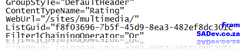 Moving swiftly along the master and welcome pages instructions should work fine and that leads us to the first big hurdle the SmartPhone page because this is where the hard coding comes in. See the PKS uses a special web part called the Content Query Override web part, which is like the out of the box Content Query web part but allows you access to all the properties you couldn’t normally get to. However the PKS team set these up on their side and when you import it you are assured of doom and destruction if you are on a sub site. One of the properties that is hard coded is the path to the web URL for the site. If you simply open the pksmobilehome.aspx page, find the weburl tag and change it to be your site path (in my case /sites/multimedia) prior to uploading the file, as per the document, you will be fine and continue through the document happily following the sections on Profiles, Silverlight 2.0, Rating and Commenting, External File Store, and Media Encoder Service to bring yourself merrily to the Pages section.
Moving swiftly along the master and welcome pages instructions should work fine and that leads us to the first big hurdle the SmartPhone page because this is where the hard coding comes in. See the PKS uses a special web part called the Content Query Override web part, which is like the out of the box Content Query web part but allows you access to all the properties you couldn’t normally get to. However the PKS team set these up on their side and when you import it you are assured of doom and destruction if you are on a sub site. One of the properties that is hard coded is the path to the web URL for the site. If you simply open the pksmobilehome.aspx page, find the weburl tag and change it to be your site path (in my case /sites/multimedia) prior to uploading the file, as per the document, you will be fine and continue through the document happily following the sections on Profiles, Silverlight 2.0, Rating and Commenting, External File Store, and Media Encoder Service to bring yourself merrily to the Pages section.
Before heading into the pages section we need to fix up the XSL files so they point correctly. You can find these in All Site Content –> Style Library –> XSL Style Sheets. Best is to switch to explorer view get all the files out of there and open them all up in text editor which allows Find & Replace across multiple files (I used Visual Studio, how developer of me) to fix the URL’s up. There are hundreds of the URLs so I suggest doing find and replace to fix it. As I said earlier all changed files are in the life jacket file, which includes these. It may be easier to use mine since you just need to search for /sites/multimedia and replace it with what ever your URL is. Use it, don’t use it, whatever. Once done re-upload the files and then make sure you check each file in as a major version.
The reporting page works great but you will find you are stuck at the podcasterdetail.aspx page because you can’t actually get to those settings. Once again this has to do with the fact that this web part is the content query override webpart. This one is a little worse than the mobile page because it has been pre-configured and is incorrect. To solve it, prior to editing the settings export the web part and save it to disk then open it up in your favorite text editor and make sure all the paths are correct, those being:
- ItemXslLink
- WebUrl
- MainXslLink
- ItemXslLinkOverride
- MainXslLinkOverride
- Xsl
Once you have done that you can upload the web part (either to the web part gallery or direct on the page) and you should be able to work with it successfully now.
Moving to the podcastdetail.aspx make sure you set the URL correct for the Xslt Override Location on the Content Rating-Review Results web part. You can/should skip the 9 to 15 (about the content editor web part which shows the edit link) since it references a JS file I have yet to be able to find and fix so it will point to the wrong URL and it will not work. If you do fix this please let me know. Setting up the web connections on the page should be fine and so should the search. If you do not have the metadata properties, like in my case, please read the troubleshooting guide. It’s likely you assumed too much and thought life was easy… easy install and all ;)
That should take you to the end of the guide, but not the end of the of our tale. If you recall I mentioned the double edged sword of splitting the documentation well the next step is not obvious. You should now go through the How To Apply Security Settings file and follow that because if you don’t you will have lots of crap. You should also be aware of a bug in the PKS which can prevent any non-admin like people from viewing/downloading content see here for details on that.
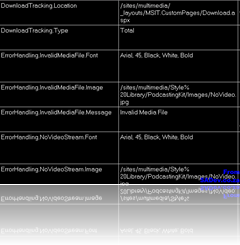 Right, now that the security is sorted we can get back to getting the site working as a sub-site. The next step is to fix the configuration so go to All Site Content and go to Content Rating Configuration Settings. You were here earlier and find the item you copied from before (the one that is a GUID@GUID) and make sure the value points correctly. Now head back to All Site Content and go to PKS Configuration Settings and set the various values in their to point to the correct URLs, this includes:
Right, now that the security is sorted we can get back to getting the site working as a sub-site. The next step is to fix the configuration so go to All Site Content and go to Content Rating Configuration Settings. You were here earlier and find the item you copied from before (the one that is a GUID@GUID) and make sure the value points correctly. Now head back to All Site Content and go to PKS Configuration Settings and set the various values in their to point to the correct URLs, this includes:
- DownloadTracking.Location
- ErrorHandling.InvalidMediaFile.Image
- ErrorHandling.NoVideoStream.Image
- Thumbnail.Custom.Images (not you have multiple URL’s in the value here, make sure you get them all).
Now you have the main page pkshomepage.aspx which suffers from the same issue as the podcasterdetail.aspx page in that the content query override webpart is incorrectly configured. You can follow the same procedure as before (export, edit, upload) to solve it.
At this point everything should look like it works fine, but there is a bug lurking under the covers. Anytime anyone watches a video it will increment the download count which is stored on the file entry in the PKS Podcasts list, this update of the list item causes the File URL to change and even though originally it pointed correctly to /sites/multimedia/_layouts/MSIT.customfiles/Download.aspx?… it gets updated to point to the root site again, in other words /_layouts/MSIT.customfiles/Download.aspx?…
I am not sure all the circumstances around the bug (it doesn’t seem to effect admins). To solve this I wrote a quick ASP.NET page which will redirect requests back to the correct URL, the file is in the life jacket file and is called downloads.aspx. Now if you have a different sub site path (i.e. not /sites/multimedia like me) then you need to open that file up in a text editor and change the URL as needed.
Important Notes:
- YOU DO NOT NEED VISUAL STUDIO FOR THIS. The file is a single ASPX page with the code in it, the server will compile automatically at runtime.
- The fact it points to a file called realdownload.aspx is correct.
Now get on to your SharePoint server (if you aren’t there already) and navigate to C:\Program Files\Common Files\Microsoft Shared\Web Server Extensions\12\template\layouts\MSIT.CustomPages. This folder should have a single file called download.aspx, which you will rename to realdownload.aspx and copy the download.aspx file from the life jacket file into this folder. So all requests will hit the custom file which will redirect them back to the correct file. This should fix up the issue caused by the bug.
Now finally at this point you are actually done! You can now go through the documents on workflow and series and get all your content up and (hopefully) enjoy your Podcasting kit!
I want to thank a few people who helped me along in getting this right namely Michael Gannotti, Zlatan Dzinic, and of course the PKS team who responded to my posts on the site!



