SharePoint 2010 has a number of API’s (an API is a way we communicate with SharePoint), some we have had for a while like the web services but one is new – OData. What is OData?
The Open Data Protocol (OData) is a Webprotocol for querying and updating data that provides a way tounlock your data and free it from silos that exist in applicationstoday. OData does this by applying and building upon Webtechnologies such as HTTP, Atom PublishingProtocol (AtomPub) and JSON toprovide access to information from a variety of applications,services, and stores.
The main reason I like OData over the web services is that it is lightweight, works well in Visual Studio and works easily across platform, thanks to all the SDK’s.
 SharePoint 2010 exposes these on the following URL http(s)://<site>/_vti_bin/listdata.svc and you can add this to Visual Studio to consume using the exact same as a web service to SharePoint, right click on the project and select Add Service Reference.
SharePoint 2010 exposes these on the following URL http(s)://<site>/_vti_bin/listdata.svc and you can add this to Visual Studio to consume using the exact same as a web service to SharePoint, right click on the project and select Add Service Reference.
Once loaded, each list is a contract and listed on the left and to add it to code, you just hit OK and start using it.
Add Service Reference Failed
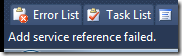 The procedure above works well, until it doesn’t and oddly enough my current work found a situation which one which caused the add reference to fail! The experience isn’t great when it does fail – the Add dialog closes and pops back up blank! Try it again and it disappears again but stays away.
The procedure above works well, until it doesn’t and oddly enough my current work found a situation which one which caused the add reference to fail! The experience isn’t great when it does fail – the Add dialog closes and pops back up blank! Try it again and it disappears again but stays away.
 If you check the status bar in VS, you will see the error message indicating it has failed – but by this point you may see the service reference is listed there but no code works, because the adding failed.
If you check the status bar in VS, you will see the error message indicating it has failed – but by this point you may see the service reference is listed there but no code works, because the adding failed.
If you right click and say delete, it will also refuse to delete because the adding failed. The only way to get rid of it is to close Visual Studio, go to the service reference folder (<Solution Folder>\<Project Folder>\Service References) and delete the folder in there which matches the name of your service. You will now be able to launch Visual Studio again, and will be able to delete the service reference.
What went wrong?
 Since we have no way to know what went wrong, we need to get a lot more low level. We start off by launching a web browser and going to the meta data URL for the service: http(s)://<site>/_vti_bin/listdata.svc/$metadata
Since we have no way to know what went wrong, we need to get a lot more low level. We start off by launching a web browser and going to the meta data URL for the service: http(s)://<site>/_vti_bin/listdata.svc/$metadata
In Internet Explorer 9 this just gives a useless blank page ![]() but if you use the right click menu option in IE 9, View Source, it will show you the XML in notepad. This XML is what Visual Studio is taking, trying to parse and failing on. For us to diagnose the cause we need to work with this XML, so save it to your machine and save it with a .csdl file extension. We need this special extension for the next tool we will use which refuses to work with files without it.
but if you use the right click menu option in IE 9, View Source, it will show you the XML in notepad. This XML is what Visual Studio is taking, trying to parse and failing on. For us to diagnose the cause we need to work with this XML, so save it to your machine and save it with a .csdl file extension. We need this special extension for the next tool we will use which refuses to work with files without it.
 The next step is to open the Visual Studio Command Prompt and navigate to where you saved the CSDL file. We will use a command line tool called DataSvcUtil.exe. This may be familiar to WCF people who know SvcUtil.exe which is very similar, but this one is specifically for OData services. All it does is take the CSDL file and produce a code contract from it, the syntax is very easy: datasvcutil.exe /out:<file.cs> /in:<file.csdl>
The next step is to open the Visual Studio Command Prompt and navigate to where you saved the CSDL file. We will use a command line tool called DataSvcUtil.exe. This may be familiar to WCF people who know SvcUtil.exe which is very similar, but this one is specifically for OData services. All it does is take the CSDL file and produce a code contract from it, the syntax is very easy: datasvcutil.exe /out:<file.cs> /in:<file.csdl>
Immediately you will see a mass of red, and you know that red means error. In my case I have a list called 1 History which in the OData service is known by it’s gangster name _1History. This problem child is breaking my ability to generate code, which you can figure out by reading the errors.
Solving the problem!
 Thankfully I do not need 1 History, so to fix this issue I need to clean up the CSDL file of _1History references. I switched to Visual Studio and loaded the CSDL file in it and begin to start removing all references to the troublemaker. I also needed to remove the item contract for the list which is __1HistoryItem. I start off by removing the item contract EntityType which is highlighted in the image along side.
Thankfully I do not need 1 History, so to fix this issue I need to clean up the CSDL file of _1History references. I switched to Visual Studio and loaded the CSDL file in it and begin to start removing all references to the troublemaker. I also needed to remove the item contract for the list which is __1HistoryItem. I start off by removing the item contract EntityType which is highlighted in the image along side.
The next cleanup step is to remove all the associations to __1HistoryItem.
![]() Finally the last item I need to remove is the EntitySet for the list:
Finally the last item I need to remove is the EntitySet for the list:
BREATH! RELAX!
Ok, now the hard work is done and so I jump back to the command prompt and re-run the DataSvcUtil tool, and it now works: 
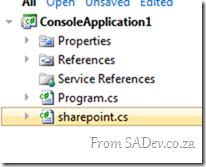 This produces a file, in my case sharepoint.cs, which I am able to add that to my project just as any other class file and I am able to make use of OData in my solution just like it is supposed to work!
This produces a file, in my case sharepoint.cs, which I am able to add that to my project just as any other class file and I am able to make use of OData in my solution just like it is supposed to work!
