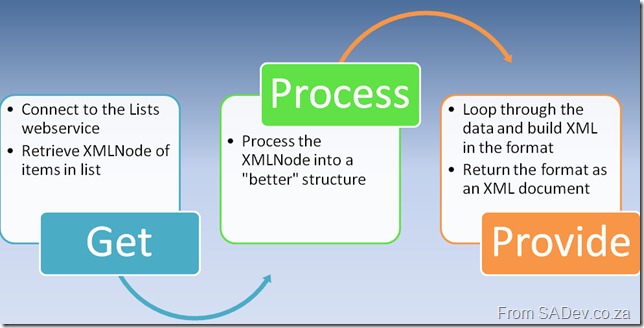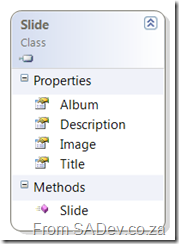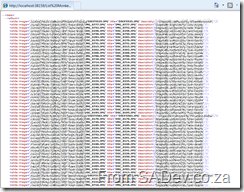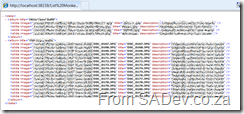This is a multi-part series. The other parts can be found at
- Slide.Show and SharePoint: Part I – Configuring Slide.Show
- Slide.Show and SharePoint: Part III – Deploy and final config
In part I we focused on getting Slide.Show to work with the content editor web part (CEWP), now the next step is getting the image information out of of the picture library so Slide.Show can display it. The first point you’ll need to understand is how Slide.Show knows where to find the images. It does it with a DataProvider, which is really a XML file reader. In the default configuration it looks for a file in same directory as the configuration file named Data.XML for the information, but it can be overridden with a custom DataProvider, like the Flickr one which was used in the last step of part I. Unfortunately there is no SharePoint data provider yet so we need to either roll our own version or provide the SharePoint data in a format Slide.Show can work with natively. Both require development but I prefer the second option because it means that I am not investing massively into Slide.Show, rather I am investing my time into a tool to get the data out and then a small bit of time into formatting it for Slide.Show. The advantage of this means that should a better solution come along in the future I can easily change the formatting part and have it work with the newer system. The other advantage of the second option is a personal one, because I prefer C# development (which I will build the provider in) with all of Visual Studio’s helping and documentation to JavaScript development (which is what would have to be used for the DataProvider).
The XML format which Slide.Show requires is something like this:
1: <data>
2: <album ...>
3: <slide .../>
4: <slide .../>
5: <slide .../>
6: ...
7: </album>
8: </data>
SharePoint won’t give the data to us in the format so to solve this I wrote an ASP.NET page does the following:
The Get stage is fairly logical in that we connect to the Lists web service in SharePoint and using the GetListItems method we retrieve the items from the list which returns as an XMLNode, which is not the easiest way to work for two reasons. Firstly SharePoint has a lot of namespaces so using XPath to extract the items is tricky and annoying, but thankfully John Wood did post a nice way to work with the XMLNamespaceManager which I use. The second reason comes back to the reason why I am doing this in C# as opposed to a dedicated Slide.Show provider. Once I convert it to easier to work with structure I can do the outputting to various systems a lot quicker. So in this case I created a simple class which contains a few properties to define the slide image and pop that into a List<T>. I am a bit of a List<T> fan boy using it where I can because it is fast and it allows me to use Linq with it easily (yes I know I can use Linq To XML but I prefer the rich integration in VS of Linq to objects and the thought of SharePoint’s XML scares me), and using Linq will allow for some nice features later on.
The last stage Provide is where I take my list of slides and use it to build up an XMLDocument which I will return. The building of the XMLDocument is not rocket science (just a couple of foreach’s really), but the returning it may be of interest to some people so I will just cover that briefly. What I do is drop the PageLoad method of the ASP.NET page and work in the render method which allows me to get into the page life cycle earlier on and control a few more parts of the output using the Response class. There are only two things I really care about, first is Response.ContentType which specifies to the caller (normally your browser but in this case Slide.Show’s DataProvider) what the content is. So we set that to Text/XML. This is one of the first things I do, and then one of the last things I do is send the XMLDocument.OuterXML to the browser using Response.Write. Provided I have done all my stages correctly I should be able to browse to the ASP.NET page and see XML formatted as I wanted it.
Part of building this also means making it reusable so there is a couple of things I did. First off the security is handled using built in Windows Authentication which may be a problem on web facing sites but it does mean that on intranet sites the security of the list items is maintained which is vitally imported. This is easily done by getting the configuration on IIS right (which we will cover in part III) and setting the Lists.UseDefaultCredentials to true. The next two vital configuration items are the URL to the lists web service and the name (or GUID) of the list we want. This is done using mandatory query string parameters (failure to provide them throws an AgrumentException) so your most minimalistic query string would look like this:
http://sharepoint/addon/slideshow.aspx?url=http://sharepoint/site/_vti_bin/lists.asmx&list=Photo%20Gallery
Breaking that down it has the following parts
- http://sharepoint/addon/slideshow.aspx : The URL to the page we have created.
- url=http://sharepoint/site/_vti_bin/lists.asmx : The URL of the lists web service we want to call.
- list=Photo%20Gallery : The name (or GUID) of the picture library.
I have added support for a few extra optional items to the query string as well which allows you to tailor the results:
- view : Used to specify the view name (or GUID) you want returned. Leaving it out returns the default view. Type is a string.
- limit : Used to specify the number of items to return. Default is all items. Type is a integer.
- recurse : Used to specify if you want to recurse into folders or just return the items from the root. Default is to recurse. Type is a boolean.
- group : Used to create Slide.Show albums based on the folders. Default is false. Type is a boolean.
- random : Used to return the items (not albums, if group is true) in a random order. Default is true and type is boolean.
An example of using some of those options would look like this: http://sharepoint/addons/slideshow.aspx?url=http://sharepoint/site/_vti_bin/lists.asmx&list=Photo%20Gallery&group=true&random=false&limit=20
So the default provides all images (regardless of folders) in random order which looks great with the standard Slide.Show settings (lots of images, randomly displaying etc..).
That is the hard part of this, the last part is getting this web application to deploy on the server (some things to be aware of) and configuring Slide.Show to use it, which is surprisingly easy.