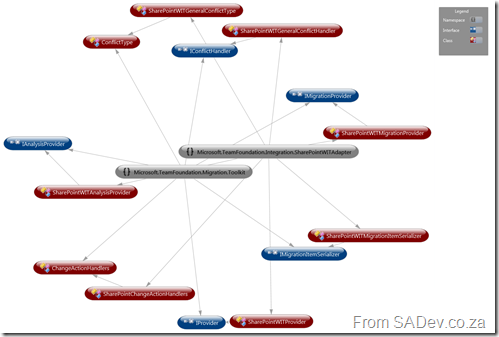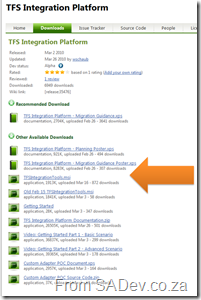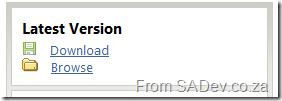How to create an adapter for the TFS Integration Platform - Appendix 1: Power Tips
Note: This post is part of a series and you can find the rest of the parts in the series index.
Throughout the series I have share a bunch of power tips for making this easier and this is a quick cheat sheet of them all.
From Part II: Getting Started
- Power Tip: Once you have completed the tools install, go into to SQL Server and backup the TFSIntegrationPlatform database immediately. There are not only a few odd bugs that roam around which may cause you to need it but if you want to test on a clean environment, a restore is quicker than a reinstall.
- Power Tip: Make a common root for the TFS code and yours (in my case I used RangersCode) and then create sub directories in there for platform and your code (so I had My Production and MS production folders under RangersCode). This helps keep the items close, which makes things easier later plus keeps them separate so you can identify them.
From Part III: Overview of adapters
- Power Tip: The TraceManager puts all information written to it in the log files, so please make sure you do not put any sensitive information in there.
From Part IV: IProvider
- Power Tip: Using Visual Studio 2010’s new “Generation from usage” features makes this stage of development much easier.
From Part V: Items (IMigrationItem & IMigrationItemSerializer)
- Power Tip: VC stands for Version Control. This refers to an adapter that works with the source control aspects of the system. WI, work items, and WIT, work item tracking, are the same thing. File attachments in WI are NOT regarded as VC and must be handled by your WI adapter.
- Power Tip: When you are downloading files in the IMigrationItem, you are responsible for the creation of the path too. So make sure you are creating directories and also checking what directories exist too.
From Part VIII: IMigrationProvider
- Power Tip: In my implementation I used the very useful Path.GetTempFileName() from the .NET framework to get a place to put the file. However this causes an empty temp file to be created automatically and the platform doesn’t like that, so I needed to delete the temp file after that, and then call Download.
- Power Tip: For folders creation or for deletes of files/folders you can use the Path property of the action to get the folder name.
From Part IX: IServerPathTranslationService
- Power Tip: The neutral path, or canonical path as it is correctly named, is a path that is “Unix like”, (I.e. /src/project/). However these do not follow all the same rules as true Unix paths. For example : is a valid character in the path.
How to create an adapter for the TFS Integration Platform - Part X: Reflection on SharePoint
Note: This post is part of a series and you can find the rest of the parts in the series index.
This post is not a technically heavy, like the most of the series, but more a reflection on what I learnt about integrating to SharePoint. This information will hold true for any type of work with SharePoint, not just if you are creating adapters.
What I used
For the WIT adapter I used on the lists.asmx web service, which allows you to work with list items. While with the VC adapter I used both the lists.asmx and copy.asmx web service and I ended up using some WebDav methods too. You may be asking why I needed lists.asmx with VC – because of SharePoint Rule #1 “Everything is a list” – even a document library. The copy web service allows for files to be uploaded to SharePoint.
My goal was to use just web services, which are one of the three ways you can interact with SharePoint the other two being WebDav and the API. The API is better than web services in every aspect (it is faster and more feature complete) but has a serious limitation, you MUST run the application using the API on the same server as SharePoint is install on. It makes it really only useful for tools used by SharePoint admins or web components, like web parts. WebDav is a standard for talking to web services and is generally regarded as a poorer implementation compared to the web services because it does much less.
In the end I had a bug with file deletion in the VC adapter when using the web services. After much fighting, I gave up and used WebDav for that one function.
What I learnt
If I rewrote these adapters I would use mostly WebDav and only use the lists.asmx web service for meta information tasks rather than manipulation. This is because while the WebDav implementation does less, it does all the fundamentals (create, update, delete) and it does it faster and more reliable way than the list and copy web services. The lists.asmx web service would be used only for getting item ID’s, lists of items, files and folders and maybe renaming since WebDav can’t rename. This would allow me to drop the copy web service would give me faster adapters and cleaner code in less time.
How to create an adapter for the TFS Integration Platform - Part IX: IServerPathTranslationService
Note: This post is part of a series and you can find the rest of the parts in the series index.
IServerPathTranslationService takes the path to your source control item and translates it into a platform neutral path and visa versa. An example for this is if you were moving files between Windows and Linux. On Windows your path may be c:\RangersCode\My Production\ while on Linux that path needs to become/src/RangersCode/My Production/ to handle the differences you need to change it to a neutral path first.
The amount of sleep that I lost on path translation is embarrassing because the concept is dead simple, applying it correctly is ridiculously hard. The de facto guide for how this should work can be found on Willy-Peter’s blog, however there is also an update based on a lot of question asking by me which you may want to read.
This is only needed for VC adapters so if you just want a WI adapter you can skip this.
Power Tip: The neutral path, or canonical path as it is correctly named, is a path that is “Unix like”, (I.e. /src/project/). However these do not follow all the same rules as true Unix paths. For example : is a valid character in the path.
The two methods you need to implement are:
TranslateToCanonicalPathCaseSensitive
This method requires you provide a neutral path for one of your paths. For me this is simply just putting a leading slash on the item’s URL:
public string TranslateToCanonicalPathCaseSensitive(string serverPath)
{
TraceManager.TraceInformation("WSSVC:TranslationToCanonical - {0}", serverPath);
string localPath = string.Format(CultureInfo.CurrentCulture, "/{0}", serverPath);
TraceManager.TraceInformation("WSSVC:New:{0} -> {1}", serverPath, localPath);
return localPath;
}
TranslateFromCanonicalPath
This method is the reverse from TranslateToCanonicalPathCaseSensitive it takes a neutral path and provides one that applies to your adapter. In my case it meant dropping the first character and making sure I had an absolute URI:
public string TranslateFromCanonicalPath(string canonicalPath, string canonicalFilterPath)
{
TraceManager.TraceInformation("WSSVC:TranslationFromCanonical - {0} - {1}", canonicalPath, canonicalFilterPath);
string result = new Uri(canonicalPath.Substring(1)).AbsoluteUri;
TraceManager.TraceInformation("WSSVC:TranslationFromCanonical:Result {0}", result);
return result;
}
First in the Platform’s Eyes
There is an interesting thing that the platform does when it comes to server path translation, it creates this class first. This is before anything else, like the configuration service, so you need to make sure this class relies on very little, if any ,outside information. During the creation it also takes the root path from the filter items in your configuration and passes it to TranslateToCanonicalPathCaseSensitive to get the root neutral path. It needs to know this because it will want to strip this information out when it passes it to the other adapter and add it back when other adapters pass their paths to you.
How to create an adapter for the TFS Integration Platform - Part VIII: IMigrationProvider
Note: This post is part of a series and you can find the rest of the parts in the series index.
The IMigrationProvider interface is the sister to IAnalysisProvider and handles the writing to your system. As with IAnalysisProvider it include some methods you can ignore.
InitializeServices
As with IAnalysisProvider the InitializeServices method is what is called first and is used for all setup. In my implementation I do a lot of setup for SharePoint which may not apply to other implementations. One thing you must do though, is register your item serialiser with the platform as follows:
changeGroupService.RegisterDefaultSourceSerilizer(new SharePointVCMigrationItemSerializer());
ProcessChangeGroup
The ProcessChangeGroup method is the most important method of IMigrationProvider as it is called to do the write operation. You are provided a ChangeGroup and the Actions property of that ChangeGroup contains each file/folder/item you need to write/update/delete to your system. The ProcessChangeGroup needs to return a log of what has happened so that the platform knows all the actions were performed and also so it can correctly tie up item unique ID’s in your system with the other system unique item ID’s. The log is done with a ConversionResult
ConversionResult conversionResult = new ConversionResult(configurationService.MigrationPeer, configurationService.SourceId);
Each action has an Action which tells you what you need to do with the item, be it an update or add or delete etc…
Each action also has an ItemTypeReferenceName which tells you what it is. For WIT this is not too important as you will be dealing with work items, but for VC this very important as it could be a concrete item file or folder or a more theoretical item like a branch or merge instruction.
So you need to loop over all the actions and based on the action + type do the correct thing:
foreach (MigrationAction action in changeGroup.Actions)
{
if (action.Action == WellKnownChangeActionId.Add || action.Action == WellKnownChangeActionId.Edit)
{
if (action.ItemTypeReferenceName == WellKnownContentType.VersionControlledFile.ReferenceName)
{
Once you have completed your action you need to add the information to the conversion result log. My two adapters do this very differently for no reason other than I wrote the VC adapter much earlier and when I write the WI adapter later I did a more refined generic implementation there. The key part of the adding the information though is below. The most important thing is to provide the ID (the third parameter) to the platform so it knows how to link your item in future which is needed for deletes and updates.
conversionResult.ItemConversionHistory.Add(new ItemConversionHistory(sourceSystemId, string.Empty, newSharePointId.ToString(), string.Empty));
Items and VC
With the VC adapter the way you request the actual file you want is using the Download method on the source item and providing a path.
Power Tip: In my implementation I used the very useful Path.GetTempFileName() from the .NET framework to get a place to put the file. However this causes an empty temp file to be created automatically and the platform doesn’t like that, so I needed to delete the temp file after that, and then call Download.
Power Tip: For folders creation or for deletes of files/folders you can use the Path property of the action to get the folder name.
Items and WIT
WIT is easier when it comes to writing because you do not need to worry about paths and files - you just need to do some XML parsing. All the information about the item will be provided to you in the MigrationActionDescription property of the action and you need to parse that into an item. Since the mapping of field names is handled by the platform this is very simple. In my case the following small method was all I needed to build a list of fields:
private static Dictionary<string, object> BuildFieldList(IMigrationAction action)
{
Dictionary<string, object> fields = new Dictionary<string, object>();
XmlNodeList columns = action.MigrationActionDescription.SelectNodes("/WorkItemChanges/Columns/Column");
foreach (XmlNode columnData in columns)
{
string fieldValue = columnData.FirstChild.InnerText;
string fieldName = columnData.Attributes["ReferenceName"].Value;
if (string.IsNullOrEmpty(fieldName) == false)
{
fields.Add(fieldName, fieldValue);
}
}
return fields;
}
Item ID
The platform handles the mapping of item ID’s too, so if you need to know what item needs to be updated or deleted it can be found in the MigrationActionDescription. The following method will work regardless of what your system is:
private string GetSharePointID(IMigrationAction action)
{
TraceManager.TraceInformation("WSSWIT:MP:GetSharePointID");
XmlNode workItemChangesNode = action.MigrationActionDescription.SelectSingleNode("/WorkItemChanges");
string value = string.Empty;
if (workItemChangesNode.Attributes["TargetWorkItemID"] == null)
{
TraceManager.TraceInformation("WSSWIT:MP:GetSharePointID:Cannot find work item id. XML is: {0}", workItemChangesNode.OuterXml);
}
else
{
value = workItemChangesNode.Attributes["TargetWorkItemID"].Value;
TraceManager.TraceInformation("WSSWIT:MP:GetSharePointID:Value {0}", value);
}
return value;
}How to create an adapter for the TFS Integration Platform - Part VII: WIT Conflict Handling
Note: This post is part of a series and you can find the rest of the parts in the series index.
The WIT adapter needs a custom conflict type and a custom conflict handler, really for no reason other than the platform expects it.
Conflict Handler
If you have no reason for a custom conflict handler, a simple implementation which allows for manual resolution can be created, which is what I have below.
public class SharePointWITGeneralConflictHandler : IConflictHandler
{
public bool CanResolve(MigrationConflict conflict, ConflictResolutionRule rule)
{
return ConflictTypeHandled.ScopeInterpreter.IsInScope(conflict.ScopeHint, rule.ApplicabilityScope);
}
public ConflictResolutionResult Resolve(MigrationConflict conflict, ConflictResolutionRule rule, out List<MigrationAction> actions)
{
actions = null;
if (rule.ActionRefNameGuid.Equals(new ManualConflictResolutionAction().ReferenceName))
{
return ManualResolve(out actions);
}
return new ConflictResolutionResult(false, ConflictResolutionType.Other);
}
public ConflictType ConflictTypeHandled
{
get;
set;
}
private static ConflictResolutionResult ManualResolve(out List<MigrationAction> actions)
{
actions = null;
return new ConflictResolutionResult(true, ConflictResolutionType.Other);
}
}
Conflict Type
If you have no reason for a custom conflict type, you can do what I did which is to re-implement the generic one with even less features namely only supporting ManualConflictResolution and a very simple scope hint.
public class SharePointWITGeneralConflictType : ConflictType
{
public static MigrationConflict CreateConflict(Exception exception)
{
return new MigrationConflict(
new SharePointWITGeneralConflictType(),
MigrationConflict.Status.Unresolved,
exception.ToString(),
CreateScopeHint(Guid.NewGuid().ToString()));
}
public static MigrationConflict CreateConflict(Exception exception, IMigrationAction conflictedAction)
{
return new SharePointWITGeneralConflictType().CreateConflict(exception.ToString(), CreateScopeHint(Guid.NewGuid().ToString()), conflictedAction);
}
public override Guid ReferenceName
{
get
{
return s_conflictTypeReferenceName;
}
}
public override string FriendlyName
{
get
{
return s_conflictTypeFriendlyName;
}
}
public override string Description
{
get
{
return s_conflictTypeDescription;
}
}
public SharePointWITGeneralConflictType()
: base(new SharePointWITGeneralConflictHandler())
{ }
public static string CreateScopeHint(string sourceItemId)
{
return string.Format(CultureInfo.CurrentCulture, "/{0}/{1}", sourceItemId, Guid.NewGuid().ToString());
}
protected override void RegisterDefaultSupportedResolutionActions()
{
AddSupportedResolutionAction(new ManualConflictResolutionAction());
}
private static readonly Guid s_conflictTypeReferenceName = new Guid("{606531DF-231A-496B-9996-50F239481988}");
private const string s_conflictTypeFriendlyName = "TFS WIT general conflict type";
private const string s_conflictTypeDescription =
"This conflict is detected when an unknown exception is thrown during Work Item data submission.";
}How to create an adapter for the TFS Integration Platform - Part VI: IAnalysisProvider
Note: This post is part of a series and you can find the rest of the parts in the series index.
IAnalysisProvider, has a name that is a bit misleading, or was misleading to me because for a long time I thought it did some analysis of the environment as a pre-step and then real work happened elsewhere. The reality is the IAnalysisProvider is the reader part of your adapter, it’s goal is to get data from your system and into a format and/or location that the platform can work with.
IServiceProvider
IAnalysisProvider inherits from IServiceProvider which means you need to implement a method for that, GetService, which just returns this object.
object IServiceProvider.GetService(Type serviceType)
{
return (IServiceProvider)this;
}
Misc Methods
I am not cover every method you need to implement from IAnalysisProvider, because you seldom need to implement them all. For example in my implementation of DetectConflicts is just does some logging:
void IAnalysisProvider.DetectConflicts(ChangeGroup changeGroup)
{
TraceManager.TraceInformation("WSSVC:AP:DetectConflicts");
}
InitializeServices
The first method you must care about is InitializeServices, this is the first method which is called by the platform and it does five key things in my scenario:
void IAnalysisProvider.InitializeServices(IServiceContainer serviceContainer)
{
TraceManager.TraceInformation("WSSVC:AP:Initialize");
this.analysisServiceContainer = serviceContainer;
supportedContentTypes = new Collection<ContentType>();
supportedContentTypes.Add(WellKnownContentType.VersionControlledFile);
supportedContentTypes.Add(WellKnownContentType.VersionControlledFolder);
SharePointVCChangeActionHandler handler = new SharePointVCChangeActionHandler(this);
supportedChangeActions = new Dictionary<Guid, ChangeActionHandler>();
supportedChangeActions.Add(WellKnownChangeActionId.Add, handler.BasicActionHandler);
supportedChangeActions.Add(WellKnownChangeActionId.Delete, handler.BasicActionHandler);
supportedChangeActions.Add(WellKnownChangeActionId.Edit, handler.BasicActionHandler);
configurationService = (ConfigurationService)analysisServiceContainer.GetService(typeof(ConfigurationService));
highWaterMarkDelta = new HighWaterMark<DateTime>(Constants.HwmDelta);
highWaterMarkChangeset = new HighWaterMark<int>("LastChangeSet");
configurationService.RegisterHighWaterMarkWithSession(highWaterMarkDelta);
configurationService.RegisterHighWaterMarkWithSession(highWaterMarkChangeset);
changeGroupService = (ChangeGroupService)analysisServiceContainer.GetService(typeof(ChangeGroupService));
changeGroupService.RegisterDefaultSourceSerilizer(new SharePointVCMigrationItemSerializer());
}
- The first part is the setting up of what types of content we support (lines 6 to lines 8). You can see above I only care about files and folders.
- The second part is the setting up of what actions we support for reading (lines 10 to 14), which in this case is Add, Delete and Edit. Delete is a bit of a lie since we do not actually support it but we say we do.
- The third part is getting the configuration service which is important since we will use it later (line 16).
- The forth part is getting the HWM, or high watermark information (lines 18 to 21) which I will explain in a moment.
- Lastly we register the default item serialiser (line 23) so that the platform knows how to convert the items.
Registration
We setup the content types and actions we support and then we need to register those and the way to do that is with RegisterSupportedChangeActions. What I did was to loop over the actions and then loop over the types finally calling RegisterChangeAction. You could do this differently, for example if you only supported some actions on some types:
void IAnalysisProvider.RegisterSupportedChangeActions(ChangeActionRegistrationService contentActionRegistrationService)
{
TraceManager.TraceInformation("WSSVC:AP:RegisterSupportedChangeActions");
this.changeActionRegistrationService = contentActionRegistrationService;
foreach (KeyValuePair<Guid, ChangeActionHandler> supportedChangeAction in supportedChangeActions)
{
foreach (ContentType contentType in ((IAnalysisProvider)this).SupportedContentTypes)
{
changeActionRegistrationService.RegisterChangeAction(supportedChangeAction.Key, contentType.ReferenceName, supportedChangeAction.Value);
}
}
}
ChangeActionHandler
The ChangeActionHandler class is a separate class which is used in the IAnalysisProvider during registration which provides the minimal functionality for figuring out how to register a new action (i.e. add file, update work item etc…).
public abstract class ChangeActionHandlers
{
protected ChangeActionHandlers(IAnalysisProvider analysisProvider)
{
}
public virtual void BasicActionHandler(MigrationAction action, ChangeGroup group)
{
if (action == null)
{
throw new ArgumentNullException("action");
}
if (group == null)
{
throw new ArgumentNullException("group");
}
group.CreateAction(action.Action,
action.SourceItem,
action.FromPath,
action.Path, action.Version,
action.MergeVersionTo,
action.ItemTypeReferenceName,
action.MigrationActionDescription);
}
}
High Watermark
High watermarks are a very interesting feature of the platform, and they let you store a value in the database for the usage of identification of change groups. One aspect I liked of it’s construction is its use of generics, meaning you can work with the types that make the most sense, so I have Int and DateTime, and as you associate a name to it.
To get the value from the database you called the Reload method, to set the value and save call Update.
highWaterMarkDelta.Reload(); highWaterMarkDelta.Update(deltaTableStartTime);
Conflict Types
I have mentioned conflict types briefly before and I have said that my VC adapter does not have a conflict type which is not 100% true. It does have one, the GenericConflictType, which is base from the platform. Below is the code snippet from the WIT adapter which does have a custom conflict type. The only difference with the VC adapter is that last line does not exist.
public void RegisterConflictTypes(ConflictManager conflictManager)
{
TraceManager.TraceInformation("WSSWIT:AP:RegisterConflictTypes");
this.conflictManagerService = (ConflictManager)analysisServiceContainer.GetService(typeof(ConflictManager));
this.conflictManagerService.RegisterConflictType(new GenericConflictType());
this.conflictManagerService.RegisterConflictType(new SharePointWITGeneralConflictType(), SyncOrchestrator.ConflictsSyncOrchOptions.Continue);
}
GenerateDeltaTable
The next method to cover, and the second most important is GenerateDeltaTable which is responsible for actually getting the values from the source system. This is done below in two steps first GetSharePointUpdates and second PromoteDeltaToPending.
void IAnalysisProvider.GenerateDeltaTable()
{
TraceManager.TraceInformation("WSSVC:AP:GenerateDeltaTable");
highWaterMarkDelta.Reload();
TraceManager.TraceInformation("\tWSSVC:AP:Initial HighWaterMark {0} ", highWaterMarkDelta.Value);
deltaTableStartTime = DateTime.Now;
TraceManager.TraceInformation("\tWSSVC:AP:CutOff {0} ", deltaTableStartTime);
GetSharePointUpdates();
highWaterMarkDelta.Update(deltaTableStartTime);
TraceManager.TraceInformation("\tWSSVC:AP:Updated HighWaterMark {0} ", highWaterMarkDelta.Value);
changeGroupService.PromoteDeltaToPending();
}
GetSharePointUpdates
This is a huge method and does the heavily lifting and I will skip covering all the boring details of talking to SharePoint and focus covering what you need to do. First you need to identify what is new, this is done using the HWM and comparing the modified date.
// item has been modified since HWM & before deltra table start time if (item.Modified.CompareTo(highWaterMarkDelta.Value) > 0 && item.Modified.CompareTo(deltaTableStartTime) < 0)
You also need to figure out if the file is new or an update. In my VC adapter I created a special system called the ProcessLog. This was to cater with a situation caused by SharePoint and won’t apply to other systems. Once you done all of that you can tell the platform about it by creating an action and saving the action. The following code is for VC:
TraceManager.TraceInformation("\tChangeSet:{0} - {1} ({2})", highWaterMarkChangeset.Value, item.Filename, item.AbsoluteURL);
string itemType = item.ItemType.ToWellKnownContentType().ReferenceName;
ChangeGroup cg = CreateChangeGroup(highWaterMarkChangeset.Value, 0);
cg.CreateAction(actionGuid, item, null, item.AbsoluteURL, item.Version, null, itemType, null);
cg.Save();
highWaterMarkChangeset.Update(highWaterMarkChangeset.Value + 1);
and this is the same logic for WIT:
ChangeGroup changeGroup = CreateChangeGroup(highWaterMarkChangeSet.Value, 0);
changeGroup.CreateAction(actionGuid, task, string.Empty, listName, string.Empty, string.Empty,
WellKnownContentType.WorkItem.ReferenceName, CreateFieldRevisionDescriptionDoc(task));
changeGroup.Save();
highWaterMarkChangeSet.Update(highWaterMarkChangeSet.Value + 1);
Revision Description Doc
While the VC adapter is fairly easy, the downloading is done in the SharePointItem - the WIT adapter doesn’t download anything. What it needs is a special XML file called a revision description document. You are responsible for the generation of this document as part of the creation of the action (you may have noticed that in the sample above).
This is what actually makes the field mapping possible, if you do not understand field mapping you must read Willy-Peter’s post on it. You can see below how I create my document, which is created per SharePoint list item and how I can support all the columns, including custom ones:
private static XmlDocument CreateFieldRevisionDescriptionDoc(SharePointListItem task)
{
XElement columns = new XElement("Columns",
new XElement("Column",
new XAttribute("DisplayName", "Author"),
new XAttribute("ReferenceName", "Author"),
new XAttribute("Type", "String"),
new XElement("Value", task.AuthorId)),
new XElement("Column",
new XAttribute("DisplayName", "DisplayName"),
new XAttribute("ReferenceName", "DisplayName"),
new XAttribute("Type", "String"),
new XElement("Value", task.DisplayName)),
new XElement("Column",
new XAttribute("DisplayName", "Id"),
new XAttribute("ReferenceName", "Id"),
new XAttribute("Type", "String"),
new XElement("Value", task.Id.ToString())));
foreach (KeyValuePair<string, object> column in task.Columns)
{
columns.Add(new XElement("Column",
new XAttribute("DisplayName", column.Key),
new XAttribute("ReferenceName", column.Key),
new XAttribute("Type", "String"),
new XElement("Value", column.Value)));
}
XElement descriptionDoc = new XElement("WorkItemChanges",
new XAttribute("Revision", "0"),
new XAttribute("WorkItemType", "SharePointItem"),
new XAttribute("Author", task.AuthorId),
new XAttribute("ChangeDate", task.ModifiedOn.ToString(CultureInfo.CurrentCulture)),
new XAttribute("WorkItemID", task.Id.ToString()),
columns);
XmlDocument doc = new XmlDocument();
doc.LoadXml(descriptionDoc.ToString());
return doc;
}
How to create an adapter for the TFS Integration Platform - Part V: Items (IMigrationItem & IMigrationItemSerializer)
Note: This post is part of a series and you can find the rest of the parts in the series index.
An important class in your implementation is your item implementation, which is used to identify what an item (be that file, directory, list item, bug etc…) is. This class needs to implement IMigrationItem. This class is more important for VC than WIT but in both cases you need to put in all the properties you need to know about. You must also make sure that all properties are serialisable by the default XML serialiser in .NET.
Power Tip: VC stands for Version Control. This refers to an adapter that works with the source control aspects of the system. WI, work items, and WIT, work item tracking, are the same thing. File attachments in WI are NOT regarded as VC and must be handled by your WI adapter.
IMigrationItem
WIT
The WIT adapter is slightly smaller than the VC one since it is just a set of properties. I do not care too much about the inherited DisplayName property here either and the Download method is just logging. The only interesting part is the SimpleDictionary<T,V> I use. SimpleDictionary<T,V> is just to store Key/Value pairs of column information from SharePoint (because you may have customised the columns in SharePoint, I cannot hard code them). The reason I use this rather the Dictionary<T,V> which .NET provides, is because that class is not able to be serialised using the default XML serialiser. I will cover SimpleDictionary<T,V> in a later post.
public class SharePointListItem : IMigrationItem
{
public SharePointListItem()
{
this.Columns = new SimpleDictionary<string, object>();
}
public string Id { get; set; }
public DateTime ModifiedOn { get; set; }
public string AuthorId { get; set; }
public SimpleDictionary<string, object> Columns { get; set; }
public string DisplayName { get; set; }
public void Download(string localPath)
{
TraceManager.TraceInformation("WSSWIT:MI:Download - {0}", localPath);
}
}
VC
The VC adapter is a little more complex with more properties but the key difference is the DisplayName property, which I return the filename. Even more important though it the Download method which is used to get the actual file or folder to a specific location, provided by the localpath parameter, on disk for the platform to use.
Power Tip: When you are downloading files in the IMigrationItem, you are responsible for the creation of the path too. So make sure you are creating directories and also checking what directories exist too.
string IMigrationItem.DisplayName
{
get { return Filename; }
}
void IMigrationItem.Download(string localPath)
{
TraceManager.TraceInformation("WSSVC:Item:Download:From {0} to {1}", this.AbsoluteURL, localPath);
if (this.ItemType == SharePointItemType.File)
{
TraceManager.TraceInformation("\tType is file");
string targetDir = Path.GetDirectoryName(localPath);
if (!Directory.Exists(targetDir))
{
TraceManager.TraceInformation("\tCreating Directory for file - {0}", targetDir);
Directory.CreateDirectory(targetDir);
}
HttpWebRequest webRequest = (HttpWebRequest)WebRequest.Create(this.AbsoluteURL);
webRequest.Credentials = this.Credentials;
using (Stream responseStream = webRequest.GetResponse().GetResponseStream())
{
using (FileStream fileStream = new FileStream(localPath, FileMode.CreateNew, FileAccess.ReadWrite))
{
byte[] buffer = new byte[1024];
int bytesRead;
do
{
// Read data (up to 1k) from the stream
bytesRead = responseStream.Read(buffer, 0, buffer.Length);
// Write the data to the local file
fileStream.Write(buffer, 0, bytesRead);
} while (bytesRead > 0);
}
}
TraceManager.TraceInformation("\tFile downloaded successfully");
}
if (this.ItemType == SharePointItemType.Directory)
{
TraceManager.TraceInformation("\tType is directory");
if (!Directory.Exists(localPath))
{
TraceManager.TraceInformation("\tCreating Directory - {0}", localPath);
Directory.CreateDirectory(localPath);
}
}
}
IMigrationItemSerializer
The migration item serializer is just a way to get your item to XML using .NET serialisation. My implementation of this is the exact same for both VC and WIT.
public class SharePointWITMigrationItemSerializer : IMigrationItemSerializer
{
public IMigrationItem LoadItem(string itemBlob, ChangeGroupManager manager)
{
TraceManager.TraceInformation("WSSWIT:S:LoadItem");
if (manager == null)
{
throw new ArgumentNullException("manager");
}
if (string.IsNullOrEmpty(itemBlob))
{
throw new ArgumentNullException("itemBlob");
}
XmlSerializer serializer = new XmlSerializer(typeof(SharePointListItem));
using (StringReader itemBlobStringReader = new StringReader(itemBlob))
{
using (XmlReader itemBlobXmlReader = XmlReader.Create(itemBlobStringReader))
{
return (SharePointListItem)serializer.Deserialize(itemBlobXmlReader);
}
}
}
public string SerializeItem(IMigrationItem item)
{
if (item == null)
{
throw new ArgumentNullException("item");
}
TraceManager.TraceInformation("WSSWIT:S:SerializeItem - {0}", item.DisplayName);
XmlSerializer sharePointTaskSerializer = new XmlSerializer(item.GetType());
using (MemoryStream memoryStream = new MemoryStream())
{
sharePointTaskSerializer.Serialize(memoryStream, item);
memoryStream.Seek(0, SeekOrigin.Begin);
using (StreamReader streamReader = new StreamReader(memoryStream))
{
return streamReader.ReadToEnd();
}
}
}
}How to create an adapter for the TFS Integration Platform - Part IV: IProvider
Note: This post is part of a series and you can find the rest of the parts in the series index.
IProvider is the first class we will look at implementing for both adapters (WI and VC) as it provides the core information for the platform to talk to our adapter. The first thing you provider needs is the ProviderDescriptionAttribute, which has three properties ID, Name and Version.
[ProviderDescription("{7F3F91B2-758A-4B3C-BBA8-CE34AE1D48EE}", "SharePoint TIP Adapter - Version Control", "1.0.0.0")]
The ID must be unique and you will need a record of it somewhere as it is used in configuration for the platform. The name and version are potentially used to make it easier for users, but I have not seen them used anywhere (maybe in future/different tools).
The only method in the provider is the GetService method which is used to get the implementations of the interfaces/classes we will be building later. Put another way this allows the platform to request a class which implements a specific interface using this method:
object IServiceProvider.GetService(Type serviceType)
{
TraceManager.TraceInformation("WSSVC:Adapter:GetService - {0}", serviceType);
if (serviceType == typeof(IAnalysisProvider))
{
if (analysisProvider == null)
{
analysisProvider = new SharePointVCAnalysisProvider();
}
return analysisProvider;
}
if (serviceType == typeof(IMigrationProvider))
{
if (migrationProvider == null)
{
migrationProvider = new SharePointVCMigrationProvider();
}
return migrationProvider;
}
if (serviceType == typeof(IServerPathTranslationService))
{
if (transalationProvider == null)
{
transalationProvider = new SharePointVCAdapterTranslation();
}
return transalationProvider;
}
return null;
}
Above is the implementation is what I used in the SharePoint VC adapter, the WI adapter is the same except it does not have the server path translation service at the end.
Power Tip: Using Visual Studio 2010’s new “Generation from usage” features makes this stage of development much easier.
How to create an adapter for the TFS Integration Platform - Part III: Overview of adapters
Note: This post is part of a series and you can find the rest of the parts in the series index.
The TFS Integration Platform has two types of adapters, a WI (for work items, tasks, bugs etc…) and a VC (version control) adapter and they are nothing more than a .NET assembly made up of a number of classes which, mostly, you will inherit from interfaces in the Toolkit project. For both adapters the key interfaces you need to implement are:
- IProvider: Gives the platform the way to invoke your adapter.
- IMigrationProvider: This is used for writing to the adapters source system, so for me SharePoint.
- IMigrationItemSerializer: This provides support for converting the item to XML.
- IAnalysisProvider: This is used for reading from the adapters source system.
as well as they both need to implement the ChangeActionHandlers abstract class.
The VC adapter also needs:
- IServerPathTranslationService: Used to translate the path (i.e. directories and such) from other adapters to this adapter and visa versa.
While the WIT adapter needs:
- IConflictHandler: Provides support for handling conflicts during the migration.
So in both adapters you will need a minimum of 6 classes you will implement, excluding any extra ones you will need for your specific requirements.
The core concepts of the adapters are all explained in the interfaces and so it appears that it is very simple to implement, and indeed it is – however there are some weird things which may catch you up which we will cover in detail in future posts.
TraceManager
Something very nice in the platform is the TraceManager class which is really just a wrapper around System.Diagnostics.Trace but it has some extras in that wrapper, such as being what is included in the console windows and log files. You will see this sprinkled through out my code because it is useful to to have when trying to debug later on.
Power Tip: The TraceManager puts all information written to it in the log files, so please make sure you do not put any sensitive information in there.
How to create an adapter for the TFS Integration Platform - Part II: Setup of the environment
Note: This post is part of a series and you can find the rest of the parts in the series index.
Getting started with the adapter development is not the easiest task because you are stuck a little in the wild, so this part will serve as as a quick start guide for getting what you need to become a TFS Integration Platform developer.
SQL Server
The TFS Integration Platform requires Microsoft SQL Server so you need to install an instance of that.
TFS
It goes without saying, or maybe it doesn’t, that if you plan to write an adapter to integrate to TFS you will need TFS. Even if you don’t care about TFS, you will want to test and the TFS 2010 adapters are of the highest quality and so they make a great test target (so testing between your adapter and TFS). Thankfully with TFS 2010 you can now install on Windows 7 natively so this means as a developer you can have a great easy environment.
Target system (SharePoint for me)
Since I was developing for SharePoint that meant I needed a SharePoint installation, which meant a 20Gb Windows 7 Virtual Machine :( Hopefully for you this will be less of an issue.
TFS Integration Platform
The TFS Integration Platform, is a software component and database which runs on your machine and handles the actual moving of data around. You can get it from http://tfsintegration.codeplex.com/releases - however it may not be obvious which is the one you want since the team has so many download options, you want the tools:
During install you will get an option to install the service, which is recommended for production environments when you want to have the synchronisation running continuously. However for development this is not needed.
Power Tip: Once you have completed the tools install, go into to SQL Server and backup the TFSIntegrationPlatform database immediately. There are not only a few odd bugs that roam around the platform (it’s still in beta) which may cause you to need a restore of the database but if you want to test on a clean environment then a restore is quicker than a reinstall.
Platform Source
To build adapters you will also need the source code for the TFS Integration Platform which you can also get from CodePlex. Best is to get the latest drop of the code which you can get from the Source Control page and then by clicking on the Download link in the latest version box on the far right.
In there you will find the IntegrationPlatform folder which contains all the code from Microsoft.
Power Tip: Make a common root for the TFS code and yours (in my case I used RangersCode) and then create sub directories in there for platform and your code (so I had My Production and MS production folders under RangersCode). This helps keep the items close, which makes things easier later plus keeps them separate so you can identify them.
The code itself is for Visual Studio 2008, however you can be just like me and use Visual Studio 2010 and it will work just fine. Once you have done all of this you are finally ready for writing your adapter!